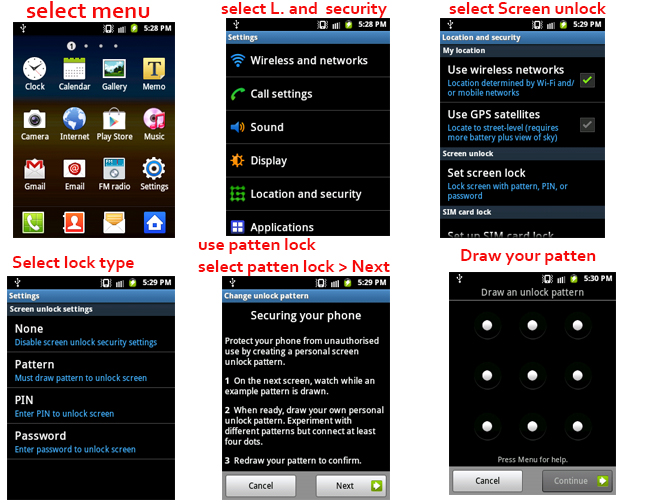One manufacturer of mobile phones and gadgets from China that GooPhone country where they have managed to successfully mimic the presence of smartphones iPhone 5 to bring a cell phone is similar to Apples iPhone 5 and now supposedly they bring back a design similar to a mobile phone or a mimic of the smartphone made by HTC for the HTC One, better known by the name of HTC M7, made phone GooPhone is named GooPhone One.
 |
| Google Image |
HTC One, or better known as the HTC M7 is, as we know that it has just announced some time ago, but so much leaked information and rumors about this phone before making the Chinese manufacturer that GooPhone inspired to make a phone with similar design or copying of HTC One is. As is known also that GooPhone i5 which is a clone of the iPhone 5 phones were presented before the release of the iPhone 5 and now to GooPhone One was presented before HTC One was released, then it can be concluded that the models made phone GooPhone is based on the existence of rumor design latest smartphone which was eventually turned into a device by GooPhone the smartphone before it was officially released.
The specifications of the phone GooPhone according to rumors that have been circulating in the country of origin that China is run by the android operating system, powered by Quad Core processor is the toughness MediaTek MT6589 besides selling prices for mobile GooPhone is probably sold at a price cheaper than the original phones from HTC one each unit. Interesting is not it?